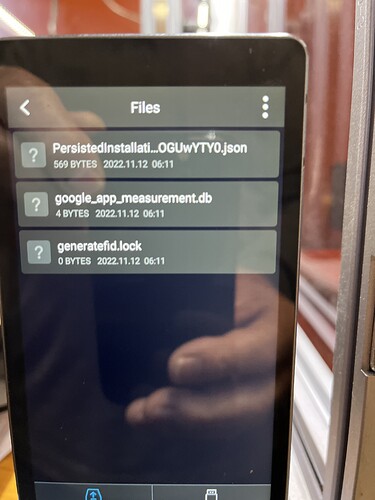I need someone or company who can help me remove my firmware on my Snapmaker 2 350. I installed it wrong and then went backwards with the firmware, by doing this I messed up the operation my Snapmaker. My thinking is cleaning up all firmware and then reinstalling might work.I have some computer skills not enough to fix this problem. I went through Snapmaker and they are no help.
What exactly has gone wrong? If the machine boots and the touchscreen works, install the latest firmware version from here;
Then go to settings > about machine > then tap on the image 5 times. This adds new icons to the touchscreen, back out and go into experiment > preference > reset all. This should factory reset the machine. If the new icons are still on the touchscreen afterwards, follow the above, but only tap the image once to remove them.
I done what you mentioned, I tapped 5 times on about machine. I did not get any new icons. No experiment icon. What I keep getting see picture (What I Get).
When you mention tap on machine this is what I am tapping on (About Machine).
Where would the new icons be on the touch screen?
Tim
Tim Spisak
| Skreelink
November 17 |
- | - |
What exactly has gone wrong? If the machine boots and the touchscreen works, install the latest firmware version from here;
Snapmaker 2.0 Firmware Updates and Downloads Snapmaker 2.0
We will release the latest Snapmaker 2.0 firmware updates and downloads under this topic. Your feedback is very much appreciated. You can report any bugs or make any suggestions in the discussion thread. Snapmaker 2.0 Firmware Version List Latest Version: Snapmaker2_V1.14.3 History Version 15(Jan. 14, 2022): V1.14.2 History Version 14(Dec. 13, 2021): V1.14.1 History Version 13(Sep. 13, 2021): V1.13.2 History Version 12(Jul. 21, 2021): V1.13.1 History Version 11(Jul. 9, 2021): V1.12.2 H…
Then go to settings > about machine > then tap on the image 5 times. This adds new icons to the touchscreen, back out and go into experiment > preference > reset all. This should factory reset the machine. If the new icons are still on the touchscreen afterwards, follow the above, but only tap the image once to remove them.
When you tap the picture of the machine 5 times, you should get this popup;
After you tap OK tap the back arrow at the top of the screen, you’ll have two new icons in the apps.
Skreelink,
I done exactly what you wanted me to do I cleared out the firmware and installed the recent firmware.
Modules: printer, cnc and laser. When I plug in the laser ,the laser stays on (original laser), not my 10 watt.
When I use the cnc module after homing I get the printer screen, is this normal?
I always up to this new installation when using my usb would see all my files, not now.
I went back cleaned out the firmware and installed version V1.14.2 and I have the same problem.
I have a question: do you think I might have a virus? Reason I ask I purchased a spare cnc Module from B&H and when I installed it a notice came up to install new firmware. I upgraded directly with internet not using the usb thumb drive. This is when my problem started.
I am lost in what to do next, your thoughts on what I should do next would be appreciated.
Tim
Tim Spisak
tmspisak@yahoo.com
At some point, there was a firmware update that required individual modules to be updated as well. It is possible that your new CNC head came with the old version of this firmware, and the update process of the head messed something up. I would doubt a virus as there isn’t really a reason to target the firmware of a snapmaker through selling a CNC head, and also B&H is a reputable seller.
Try the following steps:
- Power on the machine with the 3d printing module attached
- Install firmware v1.11.4
- Install firmware v1.12.0
- Power off the machine, swap to the CNC head, and install v1.12.0 again
- Power off the machine, swap to the original laser head, and install v1.12.0 again
- Install the most recent firmware (v1.14.3)
This should ensure all toolheads have the proper firmware installed (the 10W laser came out after this so it is already guaranteed to have the correct firmware). Hopefully this helps!
Bobby4718
Following instructions 3d printer module attached, Installed firmware v1.11.4, I get a message to give my Snapmaker a name, I hit the save button and its starts to calibrate 3d printer. The y-axis bed comes towards me and stops and gears start grinding I had to shut down to stop the grinding. I can not get to firmware v1.12.0 with this problem.
What do I do next?
Tim
Tim Spisak
tmspisak@yahoo.com
| bobby4718
November 18 |
- | - |
At some point, there was a firmware update that required individual modules to be updated as well. It is possible that your new CNC head came with the old version of this firmware, and the update process of the head messed something up. I would doubt a virus as there isn’t really a reason to target the firmware of a snapmaker through selling a CNC head, and also B&H is a reputable seller.
Try the following steps:
- Power on the machine with the 3d printing module attached
- Install firmware v1.11.4
- Install firmware v1.12.0
- Power off the machine, swap to the CNC head, and install v1.12.0 again
- Power off the machine, swap to the original laser head, and install v1.12.0 again
- Install the most recent firmware (v1.14.3)
This should ensure all toolheads have the proper firmware installed (the 10W laser came out after this so it is already guaranteed to have the correct firmware). Hopefully this helps!
Unplug and replug the connections to all modules and see if that helps.
If that fails, send a picture or video of the touchscreen and printer as you turn on the machine and try to update the firmware. This is a strange issue and thus information will help with further troubleshooting
The version that all the modules updated was 1.13.2. try putting that on the USB. Then run it with each module attached. Making sure to power off esch time. Then redo it with 1.14.2.
Keep in mind, online updates DO NOT update the modules, only the system. You have to manually update each module.
There is something serious wrong with my Snapmaker. I have done everything you asked and the problem will not go away. I think something might have happened to the main board. Why I say this first the low power laser goes on and off and stays on when upgrading and remains on. Second when trying the CNC (see control screen picture) I never had this screen before when cutting. I see see any files in my USB.
Why and what are the files folder (see files picture), I never had this before until I upgraded to V1.14.3 .
Can I get parts from Snapmaker to correct this or is there another way to fix this? I had someone reply to this post and mentioned I have an expensive brick which I feel was uncalled for. I like my Snapmaker since I got it as a Kickstarter and haven’t any problems until this happened.
Tim
Tim Spisak
tmspisak@yahoo.com
Unusual indeed, can you try downgrading to 1.13.2 and see if anything changes?
Skreelink,
I tried again low power laser still goes on, cnc same as before, I can not get a cnc file to show up on Snapmaker. Is there a way to run a diagnostic on the machine, or is the controller corrupted?
Tim Spisak
tmspisak@yahoo.com
Alright, seems to be in the controller. Try resetting it by connecting via USB to your PC. Open Luban and connect via serial. In the terminal at the left type M502 (must be capital M) then update your firmware and modules.
EDIT: There’s actually a macro built into Luban to do this apparently.
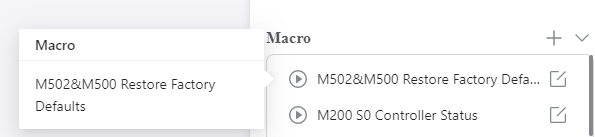
I suggest to email support@snapmaker.com
May you upload a picture of the homescreen?
It seems your modules are not recognized correctly.
Skeelink
How do I do this I have a Mac computer and never went into software code changing.
Can you go step by step to get into Snapmaker when I am in Luban?
Tim Spisak
tmspisak@yahoo.com
I don’t have a mac, but the connection to the snapmaker should be the same. If your snapmaker is connected to wifi, it should be listed on the left in Luban. Click connect and then accept on the touchscreen to connect. You can then use the macro command on the right, just click the play button.
You can also run a USB from your computer to the microUSB port on the side of the controller (should be above the standard USB), swap to “serial” in the connection box, and it’ll be listed there.
I went with wifi, typed in M502
echo:hardcoded Default Settings Loaded
ok
Send Command
What do I do next? Luban says send command, the controller shows disconnect, do I disconnect from wifi and then open USB to install new firmware?
Tim Spisak
tmspisak@yahoo.com
Send an M500 command, then reboot the machine.
I rebooted the Snapmaker, whats next
Tim Spisak
tmspisak@yahoo.com
After sending M502 and M500 together, followed by a reboot, the main controller should have been reset. With the CNC module attached, try installing firmware version 1.13.2 and see if it recognizes it as the CNC module. Also make sure the heatbed isn’t plugged in (I assume it isn’t).
Also on the main screen, does it show “CNC” with a green dot?