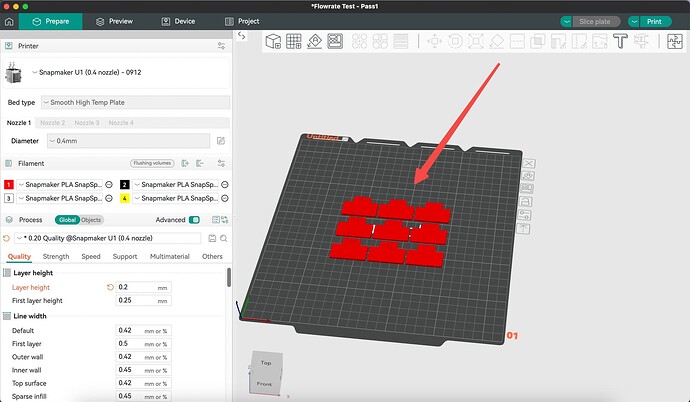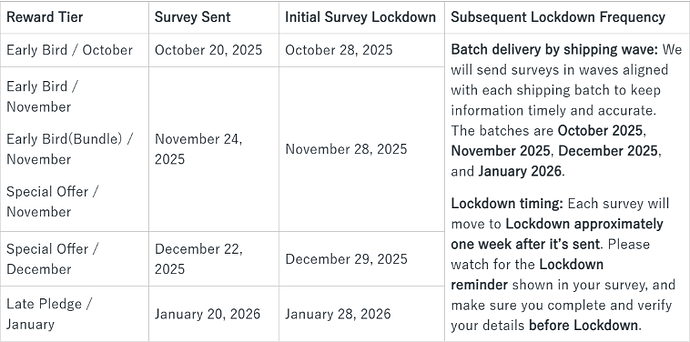Hi! In the Snapmaker Orca, there are built-in models you can use to test and measure the flow ratio. You can run these tests in a way similar to using a temperature tower.
I thought as much. I’m still using Cura with my Ender 3. I look forward to entering the world of modern 3d printing.
Thanks for the answer! I’ll have a look at the tests so I can get the right numbers for my local plastic pusher’s filaments with the U1 once it arrives.
For what it’s worth, the menu in Orca is kinda like the test print extensions in Cura. Pretty easy to use and configures the whole print nicely.
I tried those once many winters ago. I don’t think my printer is “tight” enough to really benefit from so much fine tuning. But I expect the U1 to be much better.
A few days ago, we released a video tutorial on Dynamic Flow Calibration, and we’ve received some questions. To address these, we’ve put together a FAQ covering the most common inquiries.
Flow Rate Calibration vs Dynamic Flow Calibration
Flow Rate Calibration ensures that the printer extrudes the correct amount of filament overall, so the printed line width matches what is expected. It is a static adjustment that improves dimensional accuracy, adhesion, and surface quality by correcting over- or under-extrusion. Dynamic Flow Calibration, on the other hand, compensates for extrusion pressure lag during acceleration and deceleration. By adjusting flow in real time, it helps prevent blobbing, gaps, and inconsistencies, especially in prints with frequent speed changes or sharp details. In short, Flow Rate Calibration focuses on the total extrusion amount, while Dynamic Flow Calibration fine-tunes the timing of extrusion to match the printer’s movements.
Do I need to run dynamic flow calibration again when changing filaments?
The results of dynamic flow calibration are stored in the firmware for the currently loaded filament. However, once the filament is unloaded, the calibration value will reset to the default K value. While the firmware includes pre-tested default K values for different filaments, it is recommended to run a new dynamic flow calibration after changing filaments to ensure optimal print quality. The process is fully automatic and very simple, so there’s no need to worry.
When do I need to run Dynamic Flow Calibration?
Dynamic Flow Calibration is recommended when:
-
You switch to a different brand or type of filament
-
You print for the first time
-
The hot end has been replaced
-
The material has absorbed moisture, or its viscosity has changed
-
Issues such as over-extrusion, under-extrusion, or stringing occur
How can I run Dynamic Flow Calibration?
On the main touchscreen, tap "Start” to begin your print → tap “Next” → In the “Print Preferences” menu, tick “Dynamic Flow Calibration” → tap “Print” → No manual operation needed-the machine will automatically run the calibration process → When the calibration is complete, the machine will start printing
How long does the Dynamic Flow Calibration take?
The approximate calibration times are as follows:
-
Dynamic flow calibration: 1 tool head ~ 3m30s; 4 tool heads ~ 14m40s
-
Vibration compensation calibration + homing: 5m06s
-
Vibration compensation calibration without homing: 3m41s
Once calibration is done, there’s no need to repeat it before every print.
Where does dynamic flow calibration save its values? Can I check these values on the slicer?
Dynamic flow calibration values are saved in the firmware. The slicer can only display the pre-tested default K values.
Can I run dynamic flow calibration for a single toolhead?
The number of toolheads calibrated depends on the print task. For instance, a single-color print will calibrate only one toolhead, while a four-color print will calibrate all four. In multi-color printing, it is not possible to calibrate a single toolhead individually. We will evaluate the possibility of adding this option in the future.
Does this mean that if the filament is of the same brand, type, and quality (just a new spool), then dynamic flow calibration is not required?
Even if the filament is the same brand, type, and quality, dynamic flow calibration is still required. When you load a new spool, the system resets the calibration values to the default for that type of filament, so recalibration ensures the best printing results.
Hi everyone,
We’ve put together the Q&A from our September 26 livestream to make it easier for you to catch up on the details.
How can we add add-ons without affecting the delivery order?
You can add or change add-ons to your pledge anytime before the Snapmaker U1 Kickstarter campaign ends on September 30, 2025, without losing your limited reward or backer number. As long as you don’t change your reward tier, your backer number, and shipping priority will stay the same, so your order will be fulfilled in the same batch and sequence.
For detailed instructions, please refer to: Snapmaker U1 | How to Manage Add-ons for Your Pledge
What is the noise level (in dB) at 1 meter from the printer with the side fan on high and the door closed?
At normal printing speed, the noise level within a 1-meter range is 55 dB.
Can I mix the 0.4 mm stainless steel and hardened nozzles?
That’s a great question! Mixing the 0.4 stainless steel and 0.4 hardened nozzles is still under testing. Most likely, it will work, but there could be slight parameter differences. We’ll need to complete more testing before we can give you a confirmed answer.
If I print with only one color, will the other three toolheads still heat up?
No, the other three print heads will not heat up if the model only requires one.
Can you tell us something about Top Cover?
About the U1 Top Cover—sorry, we can’t show the final version or all the details before the Kickstarter campaign ends. We totally understand your concerns.
Since Kickstarter pledges can’t be refunded after the campaign, if you’re unsure about the top cover, you can wait and decide later when we release the final details.
We’ll send out a survey after the campaign ends. If you add the top cover through that survey before your U1 ships, the price will be the same as during Kickstarter. If you choose to buy it later through the Snapmaker store after your U1 ships, the price might be higher than the Kickstarter price.
How many temperature sensors does the bed have, what is its power, and how uniform is the heating?
There’s one temperature sensor in the heated bed, and the power is 1000 watts. Since it’s an aluminum plate with very good thermal conductivity, the heating is generally quite uniform.
If the Orca supports multi-nozzle configurations, would the U1 be able to use them as well? The Kickstarter page says it isn’t supported—does this limitation come from the printer itself or something else?
You can use either Snapmaker Orca or the original OrcaSlicer with the U1. Just to clarify, the Kickstarter page doesn’t say multi-nozzle isn’t supported—it says Snapmaker Orca is built on OrcaSlicer with optimized profiles for our machines and materials.
Right now, the limitation is that you can’t use different nozzle sizes in the same print. That’s due to the current capabilities of the Snapmaker Orca software. If OrcaSlicer adds this feature in the future, the U1 would be able to support it as well.
When will the U1 be available to order regularly in the online shop?
The U1 will be available for preorder on our online store in mid-October. We’ll focus on fulfilling Kickstarter orders first, then preorders, and after that, we aim to have the U1 in stock as soon as possible.
How will firmware updates be delivered—over the air, or via download to a memory card?
Both options are supported. If your machine is connected to the internet, firmware updates will be pushed directly to the touchscreen. If it’s not online, you can download the firmware and transfer it to the machine with a USB drive.
Any terms for an extended warranty version?
Snapmaker Care (Kickstarter Version): It includes 1 extra year of extended warranty, plus up to 2 free repairs or replacements for accidental part damage.
The Snapmaker Care 1-Year Plan for U1 is an optional, paid extended warranty program. The following benefits are exclusively available to users who purchased the Care Plan during the Snapmaker U1 Kickstarter campaign, which ended on September 30.
It includes two complimentary accidental damage services, which can be used at any time during either the standard warranty or the Snapmaker Care 1-Year Plan, with a maximum of two incidents in total.
We have shared the details in the Kickstarter update. You can check out the FAQ for the Snapmaker Care 1-Year Plan (U1 Kickstarter Version) there.
Hi U1 community,
Recently, some users have been asking about two main topics: the Backer Survey and the Stretch Goal rewards. Here’s a short FAQ based on the latest questions from the community.
Q: How do I confirm my reward tier?
- Log in to your Kickstarter account : Go to Kickstarter and log in with your account details.
- Visit the project page : Find the Snapmaker U1 project page that you backed. You can usually find your supported projects under the “Your Projects” section on the homepage.
- Check the reward tier : On the project page, you’ll typically find a “Rewards” or “Backer Rewards” section. This will display the reward tier you selected. For example, if your U1 reward says “Early Bird” and the Estimated Delivery shows October, your reward tier is “Early Bird – October.”
Q: Why haven’t I received my Backer Survey?
Surveys are not sent all at once. To ensure accurate information and minimize waiting times, they are distributed based on reward tiers.
On October 18 , we sent surveys to backers selected for the Backerkit smoke test. If you received this smoke test survey, you now have access to it. Please complete your survey as soon as possible.
On October 20 , we sent surveys to the Early Bird – October reward tier, No reward tier, and Payment Failed backers to collect detailed shipping addresses and payment information.
The surveys will be locked by reward tier as scheduled. You’ll receive only one survey email, but you can revisit and update your answers at any time before the Lockdown. After the Lockdown, no changes will be allowed.
Surveys for all reward tiers will be sent and locked according to the schedule below.
Q: I backed the Early Bird tier but haven’t received the survey either. Why?
The Early Bird tier is divided into two batches — October and November. The first batch of surveys (October tier) was sent on October 20. The second batch (November tier) will be sent on November 24.
Q: I used an Apple ID with a hidden email address to back the U1 on Kickstarter. I’m worried I might not receive it properly later. What should I do?
If you used an Apple ID with a hidden email address, the survey may not have reached you. To ensure you receive it, please email Snapmaker customer support at info@snapmaker.com with your Backer number and the email address linked to your Apple ID. Our team will update your survey email to your real address so you can receive the survey properly.
Q: I added an add-on while filling out the survey. When will the payment for this be charged?
Payments for add-ons will be automatically processed within 24 hours after the survey Lockdown. Please make sure the card information you provided in the Backerkit survey is valid to ensure a successful payment.
Q: Why haven’t I received my Stretch Goal reward or coupon code?
All U1 printer backers are eligible for the Stretch Goal coupon. If you haven’t received yours yet, please email our customer service at info@snapmaker.com . They can check your status and assist you in resolving the issue.
Q: How can I find out the estimated delivery date for my U1 order?
There are two methods to check the estimated delivery date of your order:
Method 1: Check the FAQ for the shipping and delivery times corresponding to your reward tier. https://support.snapmaker.com/hc/en-us/articles/35696807345815-Snapmaker-U1-Backerkit-Survey-FAQ
Method 2 (recommended): Check the order status on our official website. Below are the steps for your reference:
- Go to the Snapmaker official website. Snapmaker | The Best 3-in-1 3D Printer Manufacturer
- Click the profile icon in the top right corner.
- Log in using the email associated with your Kickstarter account: 1) If you have never used this email on the Snapmaker official store, you will need to create a new account. 2) If you have previously used this email, you can log in directly. 3) If you purchased the U1 using an Apple ID with a hidden email, please email our customer service team at info@snapmaker.com so we can update your account with your real email address.
- After logging in, click the profile icon again to access your account.
- Click View Details in your order to see your estimated shipping date. We will continue to update your order status here as it progresses.
![]() Note: You must log in to the official website using the email you used to place your Kickstarter order in order to view your Kickstarter order shipping status.
Note: You must log in to the official website using the email you used to place your Kickstarter order in order to view your Kickstarter order shipping status.
Thank you!